
Discovering Computers, Introductory: Your Interactive Guide to the Digital World 1st Edition by Misty Vermaat
النسخة 1الرقم المعياري الدولي: 978-1133593461
Discovering Computers, Introductory: Your Interactive Guide to the Digital World 1st Edition by Misty Vermaat
النسخة 1الرقم المعياري الدولي: 978-1133593461 تمرين 10
Learn How To 1: Organize and Manage Files on a Computer
Introduction In Learn How To 1 in Chapter 3 (page 188), you learned the procedure for saving a file. In this Learn How To activity, you will learn how to manage files using folders and how to find a file if you cannot remember where you saved it.
Folders A folder is a virtual container where you can store a file on media. When you store any file, the file must be stored in a folder. The folder symbol, together with the folder name, identifies a folder.
You can create folders in a variety of ways. To create a folder on the desktop, complete the following steps:
1. Right-click the desktop in a location that does not contain an icon or toolbar.
2. Point to New on the shortcut menu that is displayed (Figure).
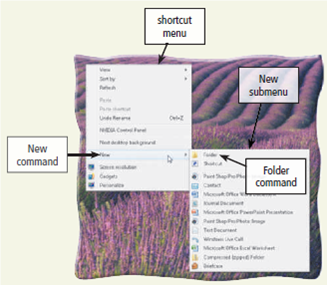
3. Click Folder on the New submenu.
4. When the folder icon is displayed on the desktop, type the name you want to assign to the folder and then press the enter key. You should choose a name that identifies the contents of the folder.
A folder can contain other folders. This allows you to organize your files in a hierarchical manner so that the highest-level folder contains all the folders for a given subject, and lower-level folders contain more specific files and folders. For example, your highest-level folder could be named Fall Semester. For each class, such as Computer Information Systems 110, you could define a folder within the Fall Semester folder. Within each class folder, you could define folders for each week of the class, or for each project or assignment within the class. In this manner, you would have a set of folders, each designated for a specific use. You then would save your files in the appropriate folder.
To create a folder within a folder, complete the following steps:
1. Double-click the folder name either on the desktop or in the window or dialog box in which the folder name appears.
2. Click the New folder button.
3. When the folder icon is displayed, type the name you want to assign to the folder, and then press the enter key.
To delete a folder, complete the following steps:
1. Right-click the folder.
2. On the shortcut menu that is displayed (Figure), click Delete.
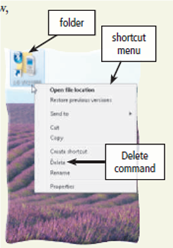
3. In the Delete Folder dialog box, click the Yes button.
When you delete a folder, all the files and folders contained in the folder you are deleting, together with all files and folders on the lower hierarchical levels, are deleted. If you accidentally delete a folder, complete the following steps:
1. Double-click the Recycle Bin icon on the desktop.
2. In the Recycle Bin window, select the folder you wish to restore.
3. Click the 'Restore this item' button. Using folders effectively will aid you in keeping track of files you create for your classes.
Windows creates a collection of folders that is associated with each user account. For example, each user might have a My Pictures folder that stores pictures, and a My Documents folder that stores documents. What subfolders exist in your My Documents folder? In addition to the subfolders already present, what subfolders might you add in the future to help organize your files? What subfolders, if any, exist in your My Pictures folder? What is your hierarchy of subfolders in the My Pictures folder? Finally, explain why organizing your files is important.
Introduction In Learn How To 1 in Chapter 3 (page 188), you learned the procedure for saving a file. In this Learn How To activity, you will learn how to manage files using folders and how to find a file if you cannot remember where you saved it.
Folders A folder is a virtual container where you can store a file on media. When you store any file, the file must be stored in a folder. The folder symbol, together with the folder name, identifies a folder.
You can create folders in a variety of ways. To create a folder on the desktop, complete the following steps:
1. Right-click the desktop in a location that does not contain an icon or toolbar.
2. Point to New on the shortcut menu that is displayed (Figure).
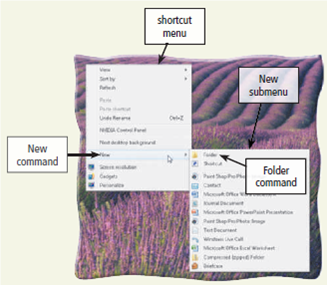
3. Click Folder on the New submenu.
4. When the folder icon is displayed on the desktop, type the name you want to assign to the folder and then press the enter key. You should choose a name that identifies the contents of the folder.
A folder can contain other folders. This allows you to organize your files in a hierarchical manner so that the highest-level folder contains all the folders for a given subject, and lower-level folders contain more specific files and folders. For example, your highest-level folder could be named Fall Semester. For each class, such as Computer Information Systems 110, you could define a folder within the Fall Semester folder. Within each class folder, you could define folders for each week of the class, or for each project or assignment within the class. In this manner, you would have a set of folders, each designated for a specific use. You then would save your files in the appropriate folder.
To create a folder within a folder, complete the following steps:
1. Double-click the folder name either on the desktop or in the window or dialog box in which the folder name appears.
2. Click the New folder button.
3. When the folder icon is displayed, type the name you want to assign to the folder, and then press the enter key.
To delete a folder, complete the following steps:
1. Right-click the folder.
2. On the shortcut menu that is displayed (Figure), click Delete.
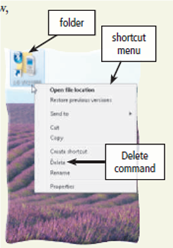
3. In the Delete Folder dialog box, click the Yes button.
When you delete a folder, all the files and folders contained in the folder you are deleting, together with all files and folders on the lower hierarchical levels, are deleted. If you accidentally delete a folder, complete the following steps:
1. Double-click the Recycle Bin icon on the desktop.
2. In the Recycle Bin window, select the folder you wish to restore.
3. Click the 'Restore this item' button. Using folders effectively will aid you in keeping track of files you create for your classes.
Windows creates a collection of folders that is associated with each user account. For example, each user might have a My Pictures folder that stores pictures, and a My Documents folder that stores documents. What subfolders exist in your My Documents folder? In addition to the subfolders already present, what subfolders might you add in the future to help organize your files? What subfolders, if any, exist in your My Pictures folder? What is your hierarchy of subfolders in the My Pictures folder? Finally, explain why organizing your files is important.
التوضيح
Organizing My Documents and My Pictures ...
Discovering Computers, Introductory: Your Interactive Guide to the Digital World 1st Edition by Misty Vermaat
لماذا لم يعجبك هذا التمرين؟
أخرى 8 أحرف كحد أدنى و 255 حرفاً كحد أقصى
حرف 255








