
Discovering Computers, Introductory: Your Interactive Guide to the Digital World 1st Edition by Misty Vermaat
النسخة 1الرقم المعياري الدولي: 978-1133593461
Discovering Computers, Introductory: Your Interactive Guide to the Digital World 1st Edition by Misty Vermaat
النسخة 1الرقم المعياري الدولي: 978-1133593461 تمرين 8
Learn How To 2: Use the Windows Firewall
When you use the Internet, data is sent both from your computer to the Internet and from computers on the Internet to your computer. A firewall is a barrier that checks information coming from the Internet and either turns it away or allows it to pass through to your computer, based on your firewall settings. It also checks data being sent from your computer to the Internet to ensure your computer is not sending unsolicited messages to other computers on the Internet. A firewall can be implemented using hardware or software.
Windows contains a software firewall that starts automatically when you boot your computer. To control the firewall usage on your computer, complete the following steps:
1. Click the Start button on the Windows taskbar and then click Control Panel on the Start menu.
2. Click the System and Security link and then click Windows Firewall in the System and Security window to open the Windows Firewall window (Figure).
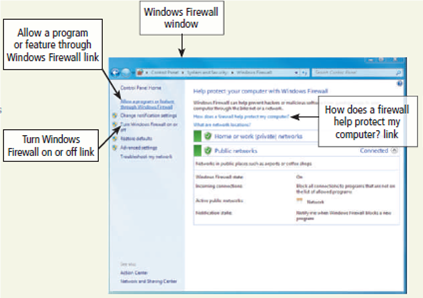
3. Click the Allow a program or feature through Windows Firewall link to open the Allowed Programs window (Figure). The programs and features that are checked can communicate with the Internet without your clicking a link.
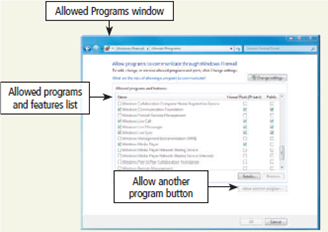
4. You may want to allow programs and features that routinely communicate with the Internet, such as sports programs that display updated game scores, to have full access to your computer. To add a program to the 'Allowed programs and features' list, click the 'Allow another program' button. The Add a Program dialog box is displayed. Select a program and then click the Add button.
Exercise
Open the Windows Firewall window. Click the 'How does a firewall help protect my computer?' link. Read the information about Windows Firewall. What did you learn that you did not know? What is malicious software? What are some examples of malicious software? Submit your answers to your instructor.
When you use the Internet, data is sent both from your computer to the Internet and from computers on the Internet to your computer. A firewall is a barrier that checks information coming from the Internet and either turns it away or allows it to pass through to your computer, based on your firewall settings. It also checks data being sent from your computer to the Internet to ensure your computer is not sending unsolicited messages to other computers on the Internet. A firewall can be implemented using hardware or software.
Windows contains a software firewall that starts automatically when you boot your computer. To control the firewall usage on your computer, complete the following steps:
1. Click the Start button on the Windows taskbar and then click Control Panel on the Start menu.
2. Click the System and Security link and then click Windows Firewall in the System and Security window to open the Windows Firewall window (Figure).
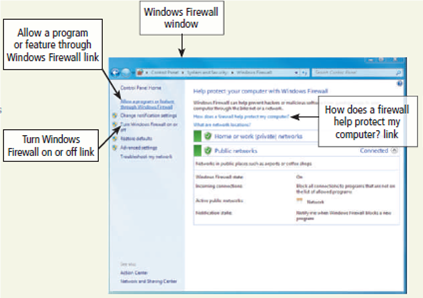
3. Click the Allow a program or feature through Windows Firewall link to open the Allowed Programs window (Figure). The programs and features that are checked can communicate with the Internet without your clicking a link.
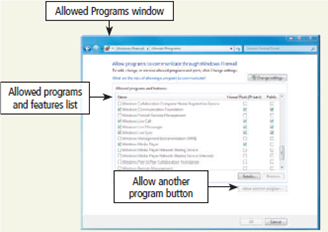
4. You may want to allow programs and features that routinely communicate with the Internet, such as sports programs that display updated game scores, to have full access to your computer. To add a program to the 'Allowed programs and features' list, click the 'Allow another program' button. The Add a Program dialog box is displayed. Select a program and then click the Add button.
Exercise
Open the Windows Firewall window. Click the 'How does a firewall help protect my computer?' link. Read the information about Windows Firewall. What did you learn that you did not know? What is malicious software? What are some examples of malicious software? Submit your answers to your instructor.
التوضيح
Windows Firewall
Steps to open the Wind...
Discovering Computers, Introductory: Your Interactive Guide to the Digital World 1st Edition by Misty Vermaat
لماذا لم يعجبك هذا التمرين؟
أخرى 8 أحرف كحد أدنى و 255 حرفاً كحد أقصى
حرف 255








