Deck 14: Polishing and Running a Presentation
Question
Question
Question
Question
Question
Question
Question
Question
Question
Question
Question
Question
Question
Question
Question
Question
Question
Question
Question
Question
Question
Question
Question
Question
Question
Question
Question
Question
Question
Question
Question
Question
Question
Question
Question
Question
Question
Question
Question
Question
Question
Question
Question
Question
Question
Question
Question
Question
Question
Question
Question
Question
Question
Question
Question
Question
Question
Question
Question
Question
Question
Question
Match between columns
Question
Question
Question
Question

Unlock Deck
Sign up to unlock the cards in this deck!
Unlock Deck
Unlock Deck
1/66
Play
Full screen (f)
Deck 14: Polishing and Running a Presentation
1
Cropping handles are typically used to increase the size of a picture.
False
2
One way to add video to a presentation is by clicking the Insert Video button in a content placeholder.
True
3
Sound clips also are called audio files.
True
4
Use handlers to control how any object enters, exits, or becomes emphasized on a slide during the slide show

Unlock Deck
Unlock for access to all 66 flashcards in this deck.
Unlock Deck
k this deck
5
Handouts contain a thumbnail of each slide plus any speaker notes you added in the Notes pane

Unlock Deck
Unlock for access to all 66 flashcards in this deck.
Unlock Deck
k this deck
6
By clicking the Apply to Next button in the Timing group, the transition you applied to Slide 1 is automatically applied to all slides in a presentation.

Unlock Deck
Unlock for access to all 66 flashcards in this deck.
Unlock Deck
k this deck
7
To trim means to cut off portions of a picture to keep the parts you want and remove the picture background

Unlock Deck
Unlock for access to all 66 flashcards in this deck.
Unlock Deck
k this deck
8
When a sound file is selected, the AUDIO TOOLS PLAYBACK tab appears on the status bar.

Unlock Deck
Unlock for access to all 66 flashcards in this deck.
Unlock Deck
k this deck
9
The Notes pane appears below the slide window in Normal view

Unlock Deck
Unlock for access to all 66 flashcards in this deck.
Unlock Deck
k this deck
10
Animation Painter is used to copy animation effects of one object to another object

Unlock Deck
Unlock for access to all 66 flashcards in this deck.
Unlock Deck
k this deck
11
If you have more than one picture or shape on a slide, you can align them to each other by clicking the Align button in the Close group of the PICTURE TOOLS FORMAT tab

Unlock Deck
Unlock for access to all 66 flashcards in this deck.
Unlock Deck
k this deck
12
You can use features on the VIDEO TOOLS PLAYBACK tab to adjust how and when the video plays during the slide show.

Unlock Deck
Unlock for access to all 66 flashcards in this deck.
Unlock Deck
k this deck
13
You can embed short sound effects or complete musical selections within your presentation

Unlock Deck
Unlock for access to all 66 flashcards in this deck.
Unlock Deck
k this deck
14
Every slide you create is based on a(n) slide master

Unlock Deck
Unlock for access to all 66 flashcards in this deck.
Unlock Deck
k this deck
15
Control handles on each corner and each side let you reduce the size of a picture

Unlock Deck
Unlock for access to all 66 flashcards in this deck.
Unlock Deck
k this deck
16
To start a slide show from the beginning using the keyboard, press [ F1 ]

Unlock Deck
Unlock for access to all 66 flashcards in this deck.
Unlock Deck
k this deck
17
Once sounds have been added to a presentation, they cannot be moved or modified.

Unlock Deck
Unlock for access to all 66 flashcards in this deck.
Unlock Deck
k this deck
18
The Motion Paths option on the Animation gallery lets you apply many different animation motions to an object, including movements in the form of lines and shapes

Unlock Deck
Unlock for access to all 66 flashcards in this deck.
Unlock Deck
k this deck
19
In PowerPoint, a picture might be a photograph, a shape you draw, a piece of clip art, or an illustration created using a graphics app.

Unlock Deck
Unlock for access to all 66 flashcards in this deck.
Unlock Deck
k this deck
20
PowerPoint lets you insert pictures in many file formats, including JPEG, PNG, GIF, TIFF, and BMP.

Unlock Deck
Unlock for access to all 66 flashcards in this deck.
Unlock Deck
k this deck
21
A ____ is the number of seconds a slide remains on the screen before advancing to the next one.
A) movement
B) transition
C) tick
D) timing
A) movement
B) transition
C) tick
D) timing

Unlock Deck
Unlock for access to all 66 flashcards in this deck.
Unlock Deck
k this deck
22
On a slide layout, Title and Content or Two Content are examples of a content ____.
A) textholder
B) placeholder
C) imageholder
D) shapeholder
A) textholder
B) placeholder
C) imageholder
D) shapeholder

Unlock Deck
Unlock for access to all 66 flashcards in this deck.
Unlock Deck
k this deck
23
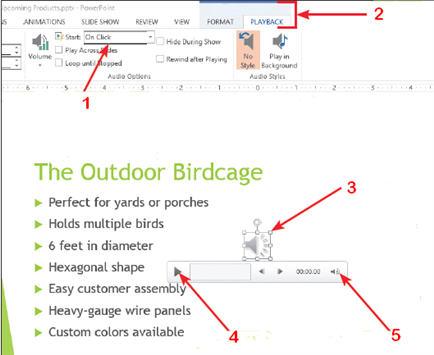
In the accompanying figure, item 3 is a(n) ____.
A) audio button
B) media handler
C) volumizer
D) sound object

Unlock Deck
Unlock for access to all 66 flashcards in this deck.
Unlock Deck
k this deck
24
A ____ is a special effect that determines how a slide appears as it enters or leaves the screen.
A) movement
B) transition
C) tick
D) timing
A) movement
B) transition
C) tick
D) timing

Unlock Deck
Unlock for access to all 66 flashcards in this deck.
Unlock Deck
k this deck
25
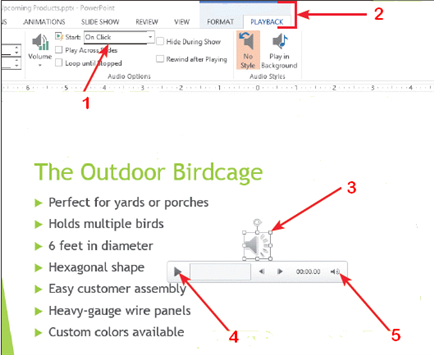
In the accompanying figure, item 1 indicates that ____.
A) sound will stop when the mouse is clicked in a slide show
B) a slide show will stop when the mouse is clicked
C) sound will start when the mouse is clicked in a slide show
D) a slide show will start when the mouse is clicked

Unlock Deck
Unlock for access to all 66 flashcards in this deck.
Unlock Deck
k this deck
26
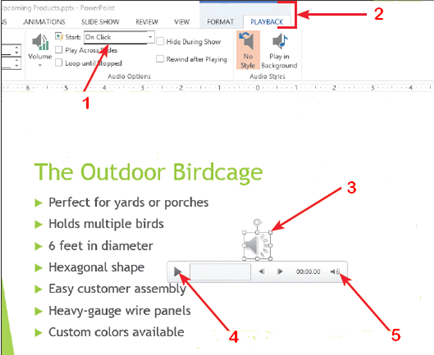
In the accompanying figure, item 5 is the ____ button.
A) Forward
B) Play
C) Preview
D) Mute/Unmute

Unlock Deck
Unlock for access to all 66 flashcards in this deck.
Unlock Deck
k this deck
27
To insert your own sound or music files in a presentation, you can use files with many of the common ____ extensions, such as .midi, .mp3, .m4a, .mp4, .wav, or .wma.
A) video file
B) wave format
C) sound file
D) picture format
A) video file
B) wave format
C) sound file
D) picture format

Unlock Deck
Unlock for access to all 66 flashcards in this deck.
Unlock Deck
k this deck
28
To adjust playback volume, use the volume button in the Audio Options group on the ____ tab.
A) AUDIO TOOLS PLAYBACK
B) AUDIO TOOLS FORMAT
C) VIDEO TOOLS PLAYBACK
D) VIDEO TOOLS FORMAT
A) AUDIO TOOLS PLAYBACK
B) AUDIO TOOLS FORMAT
C) VIDEO TOOLS PLAYBACK
D) VIDEO TOOLS FORMAT

Unlock Deck
Unlock for access to all 66 flashcards in this deck.
Unlock Deck
k this deck
29
To have a sound play automatically and be invisible on a slide, set the Start option to Automatically, and then select the ____.
A) Hide During Show check box
B) Audio Version icon
C) Background Music button
D) Sound Transitions dialog box
A) Hide During Show check box
B) Audio Version icon
C) Background Music button
D) Sound Transitions dialog box

Unlock Deck
Unlock for access to all 66 flashcards in this deck.
Unlock Deck
k this deck
30
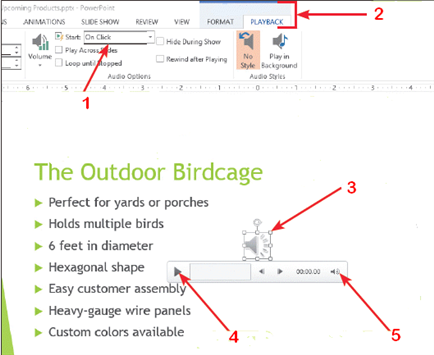
In the accompanying figure, item 4 is the ____ button.
A) Forward
B) Play
C) Preview
D) Mute/Unmute

Unlock Deck
Unlock for access to all 66 flashcards in this deck.
Unlock Deck
k this deck
31
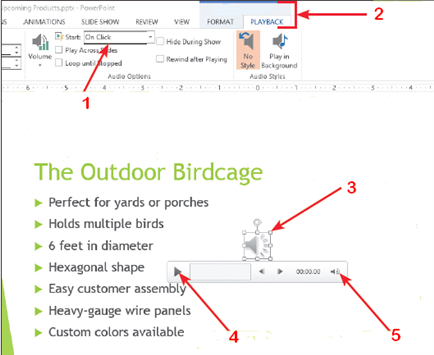
In the accompanying figure, item 2 points to the ____ tabs.
A) AUDIO TOOLS
B) MEDIA TOOLS
C) SLIDE SHOW
D) RECORD STUDIO

Unlock Deck
Unlock for access to all 66 flashcards in this deck.
Unlock Deck
k this deck
32
After applying a motion path effect, you can drag the path's ____ points to change it
A) median
B) start and end
C) scale
D) high and low
A) median
B) start and end
C) scale
D) high and low

Unlock Deck
Unlock for access to all 66 flashcards in this deck.
Unlock Deck
k this deck
33
To start a slide show with the current slide, rather than from the beginning, press ____.
A) [F5]
B) [Shift][F1]
C) [Shift][F5]
D) [Ctrl][F5]
A) [F5]
B) [Shift][F1]
C) [Shift][F5]
D) [Ctrl][F5]

Unlock Deck
Unlock for access to all 66 flashcards in this deck.
Unlock Deck
k this deck
34
You can view your slides and speaker notes in ____ view.
A) Notes Pane
B) Normal
C) Slide Sorter
D) Notes Page
A) Notes Pane
B) Normal
C) Slide Sorter
D) Notes Page

Unlock Deck
Unlock for access to all 66 flashcards in this deck.
Unlock Deck
k this deck
35
After you insert a picture into your presentation, you can crop portions of a picture or remove the picture background by using features on the ____ tab.
A) PICTURE
B) TOOLS
C) PICTURE FORMAT
D) PICTURE TOOLS FORMAT
A) PICTURE
B) TOOLS
C) PICTURE FORMAT
D) PICTURE TOOLS FORMAT

Unlock Deck
Unlock for access to all 66 flashcards in this deck.
Unlock Deck
k this deck
36
If you do not have a color printer selected, the slide preview will appear in ____.
A) grayscale
B) black
C) neutral tones
D) blurred images
A) grayscale
B) black
C) neutral tones
D) blurred images

Unlock Deck
Unlock for access to all 66 flashcards in this deck.
Unlock Deck
k this deck
37
To insert a text box on a slide, click the Insert tab, and then click the Text box button in the ____ group.
A) Size
B) Text
C) Adjust
D) Arrange
A) Size
B) Text
C) Adjust
D) Arrange

Unlock Deck
Unlock for access to all 66 flashcards in this deck.
Unlock Deck
k this deck
38
You can search for an online audio file by typing a keyword in the ____ dialog box.
A) Audio Tools
B) Insert Audio
C) Online Audio
D) Office.com
A) Audio Tools
B) Insert Audio
C) Online Audio
D) Office.com

Unlock Deck
Unlock for access to all 66 flashcards in this deck.
Unlock Deck
k this deck
39
To remove a transition for the current slide, click the More button on the Transition to This Slide gallery, and then click ____.
A) Cut
B) Delete
C) None
D) Hide
A) Cut
B) Delete
C) None
D) Hide

Unlock Deck
Unlock for access to all 66 flashcards in this deck.
Unlock Deck
k this deck
40
To slow down an animation effect for a selected object, click the ____ up arrow in the Timing group.
A) Duration
B) Pulse
C) Motion
D) Delay
A) Duration
B) Pulse
C) Motion
D) Delay

Unlock Deck
Unlock for access to all 66 flashcards in this deck.
Unlock Deck
k this deck
41
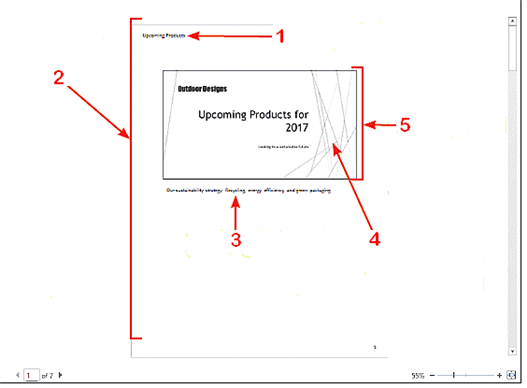
In the accompanying figure, item 3 indicates ____.
A) speaker notes
B) the footer
C) the slide title
D) metadata

Unlock Deck
Unlock for access to all 66 flashcards in this deck.
Unlock Deck
k this deck
42
After a slide appears in a presentation, the sound plays only after you click the ____________________ button under the sound object.

Unlock Deck
Unlock for access to all 66 flashcards in this deck.
Unlock Deck
k this deck
43
You select an animation from the ____________________ tab.

Unlock Deck
Unlock for access to all 66 flashcards in this deck.
Unlock Deck
k this deck
44
To reduce the size of a picture, drag one or both of the ____________________ handles toward the center.

Unlock Deck
Unlock for access to all 66 flashcards in this deck.
Unlock Deck
k this deck
45
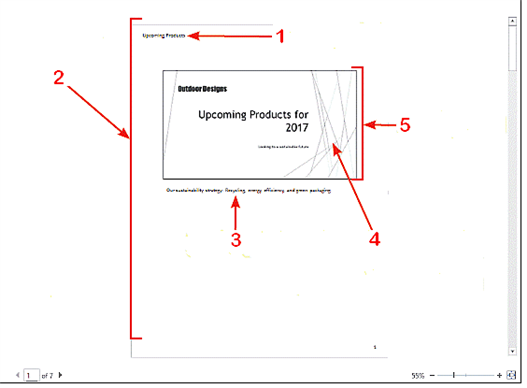
In the accompanying figure, item 5 is the ____.
A) design view
B) slide thumbnail
C) handout slide
D) master slide

Unlock Deck
Unlock for access to all 66 flashcards in this deck.
Unlock Deck
k this deck
46
Typically, you enter Speaker Notes in the Notes area in ____ view.
A) Slide Sorter
B) Notes Pane
C) Normal
D) Animation
A) Slide Sorter
B) Notes Pane
C) Normal
D) Animation

Unlock Deck
Unlock for access to all 66 flashcards in this deck.
Unlock Deck
k this deck
47
____ animate the way slides advance on-screen during a slide show.
A) Progressions
B) Movements
C) Highlights
D) Transitions
A) Progressions
B) Movements
C) Highlights
D) Transitions

Unlock Deck
Unlock for access to all 66 flashcards in this deck.
Unlock Deck
k this deck
48
Discuss some features that you can use to polish your PowerPoint presentations.

Unlock Deck
Unlock for access to all 66 flashcards in this deck.
Unlock Deck
k this deck
49
You can print handouts, which contain one or more slides per page, and you can include ____________________ for audience members to use for notes.

Unlock Deck
Unlock for access to all 66 flashcards in this deck.
Unlock Deck
k this deck
50
What situations call for the use of a slide master?

Unlock Deck
Unlock for access to all 66 flashcards in this deck.
Unlock Deck
k this deck
51
A text box is a slide object you can move, resize, and ____________________.

Unlock Deck
Unlock for access to all 66 flashcards in this deck.
Unlock Deck
k this deck
52
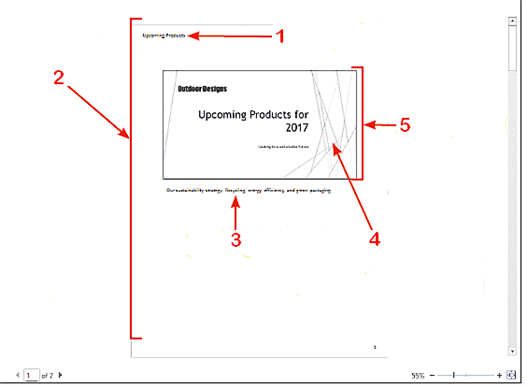
In the accompanying figure, item 1 is the ____ header.
A) Slide Title
B) Speaker Notes
C) Filename
D) Notes Pages

Unlock Deck
Unlock for access to all 66 flashcards in this deck.
Unlock Deck
k this deck
53
For an effective presentation, make sure that your text and graphics are appropriate in both content and ____________________.

Unlock Deck
Unlock for access to all 66 flashcards in this deck.
Unlock Deck
k this deck
54
To select all, current, or a range of slides to print, click ____, and then select the option you want.
A) Print Some Slides
B) Print Slides
C) Print All Slides
D) Print Selected Slides
A) Print Some Slides
B) Print Slides
C) Print All Slides
D) Print Selected Slides

Unlock Deck
Unlock for access to all 66 flashcards in this deck.
Unlock Deck
k this deck
55
The ____ Painter transfers the animation settings from one object to any other object in any open presentation.
A) Text
B) Animation
C) Media
D) Image
A) Text
B) Animation
C) Media
D) Image

Unlock Deck
Unlock for access to all 66 flashcards in this deck.
Unlock Deck
k this deck
56
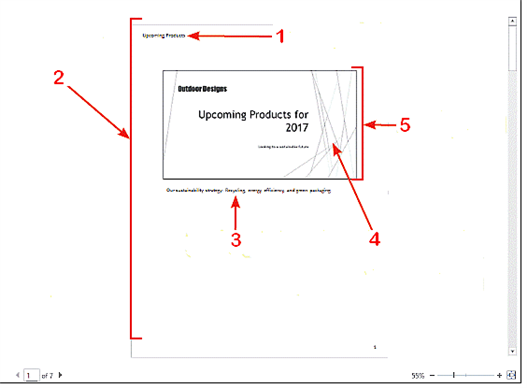
In the accompanying figure, the original presentation graphics indicated by item 4 are green. What setting has most likely been selected for this preview?
A) Monochrome
B) Ink Saver
C) Grayscale Portrait
D) Pure Black and White

Unlock Deck
Unlock for access to all 66 flashcards in this deck.
Unlock Deck
k this deck
57
To remove parts of an image from the top, bottom, or sides, click the ____ button in the Size group.
A) Crop
B) Cut
C) Picture Effects
D) Size
A) Crop
B) Cut
C) Picture Effects
D) Size

Unlock Deck
Unlock for access to all 66 flashcards in this deck.
Unlock Deck
k this deck
58
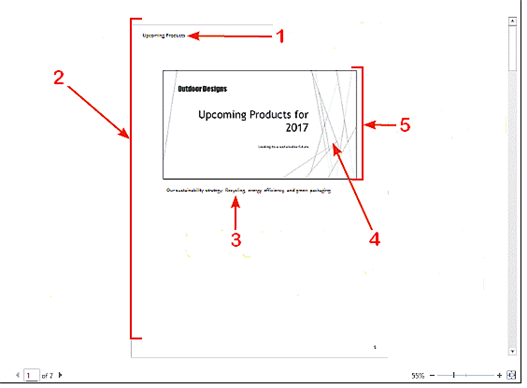
In the accompanying figure, item 2 is known as the ____.
A) Slide Master view
B) Notes Pages preview
C) Print Preview window
D) Thumbnail view

Unlock Deck
Unlock for access to all 66 flashcards in this deck.
Unlock Deck
k this deck
59
For purposes of a PowerPoint presentation, what are pictures and how are they formatted and sized?

Unlock Deck
Unlock for access to all 66 flashcards in this deck.
Unlock Deck
k this deck
60
If you want a slide presentation to run unattended at a booth or kiosk, you can set slide transitions and ____________________ in PowerPoint.

Unlock Deck
Unlock for access to all 66 flashcards in this deck.
Unlock Deck
k this deck
61
You created a presentation for a class and now you want to make the presentation more interesting for your audience. The presentation is about the life and works of a fairly obscure classical composer.
During the presentation, you will not be able to run the presentation manually. How will you manage this situation?
During the presentation, you will not be able to run the presentation manually. How will you manage this situation?

Unlock Deck
Unlock for access to all 66 flashcards in this deck.
Unlock Deck
k this deck
62
Match between columns

Unlock Deck
Unlock for access to all 66 flashcards in this deck.
Unlock Deck
k this deck
63
You created a presentation for a class and now you want to make the presentation more interesting for your audience. The presentation is about the life and works of a fairly obscure classical composer.
Your professor has collected and digitized a series of performances by this composer. How can you help your audience connect with the works of this unknown composer?
Your professor has collected and digitized a series of performances by this composer. How can you help your audience connect with the works of this unknown composer?

Unlock Deck
Unlock for access to all 66 flashcards in this deck.
Unlock Deck
k this deck
64
Your supervisor created a PowerPoint presentation and now she wants you to make the presentation more engaging for her audience. The presentation is about a new product line that your company is developing and the intended audience is a group of company stockholders.
Your supervisor wants a text box on the first slide with information about the product manufacturer. How do you add the text box to the presentation?
Your supervisor wants a text box on the first slide with information about the product manufacturer. How do you add the text box to the presentation?

Unlock Deck
Unlock for access to all 66 flashcards in this deck.
Unlock Deck
k this deck
65
Your supervisor created a PowerPoint presentation and now she wants you to make the presentation more engaging for her audience. The presentation is about a new product line that your company is developing and the intended audience is a group of company stockholders.
Your supervisor likes the sound clip of people applauding when the new product is introduced on the second slide, but he doesn't want the picture of hands clapping on the slide? What do you do?
Your supervisor likes the sound clip of people applauding when the new product is introduced on the second slide, but he doesn't want the picture of hands clapping on the slide? What do you do?

Unlock Deck
Unlock for access to all 66 flashcards in this deck.
Unlock Deck
k this deck
66
Your supervisor created a PowerPoint presentation and now she wants you to make the presentation more engaging for her audience. The presentation is about a new product line that your company is developing and the intended audience is a group of company stockholders.
Your supervisor wants to include biographical data for each team member, so that the stockholders can visualize the team building the new product. Their ID photos are available to you, but they are too big. How can you make the pictures better fit in the presentation?
Your supervisor wants to include biographical data for each team member, so that the stockholders can visualize the team building the new product. Their ID photos are available to you, but they are too big. How can you make the pictures better fit in the presentation?

Unlock Deck
Unlock for access to all 66 flashcards in this deck.
Unlock Deck
k this deck



