
A Visual Approach to SPSS for Windows 2nd Edition by Leonard Stern
Edition 2ISBN: 978-0205706051
A Visual Approach to SPSS for Windows 2nd Edition by Leonard Stern
Edition 2ISBN: 978-0205706051 Exercise 1
If SPSS is installed on your computer, start the program. If a window opens that presents the question "What would you like to do " click the button labeled Cancel. Explore the contents of the menus shown in the toolbar. Exit the program. If you have entered data into the spreadsheet, do not save it.
Explanation
Instructions:
Double Click on the SPSS icon on the desktop.
 Then we get the following window,
Then we get the following window,
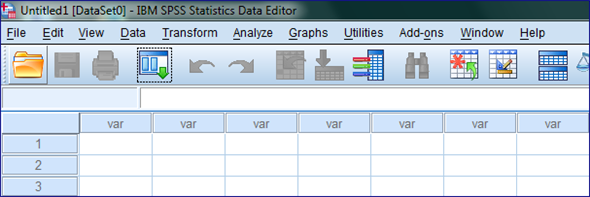 On the tool bar we have the following option:
On the tool bar we have the following option:
File, Edit, View, Data, Transform, Analyze, Graphs, Utilities, Add-ons, Window, and Help,
File is mainly used to open and save data files. Another option most commonly used is analyze, in which we have all statistical analysis option. To draw graphs we use graphs option. To get more information we have option help, in that we have tutorial to learn the use of SPSS.
To exit from the SPSS, Go to file option and Exit or just close the SPSS window.
Double Click on the SPSS icon on the desktop.
 Then we get the following window,
Then we get the following window,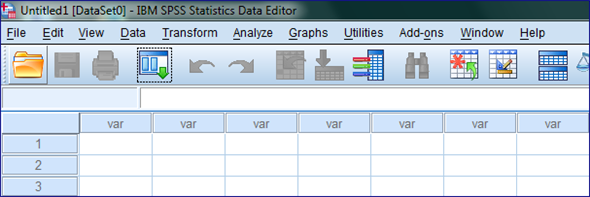 On the tool bar we have the following option:
On the tool bar we have the following option:File, Edit, View, Data, Transform, Analyze, Graphs, Utilities, Add-ons, Window, and Help,
File is mainly used to open and save data files. Another option most commonly used is analyze, in which we have all statistical analysis option. To draw graphs we use graphs option. To get more information we have option help, in that we have tutorial to learn the use of SPSS.
To exit from the SPSS, Go to file option and Exit or just close the SPSS window.
A Visual Approach to SPSS for Windows 2nd Edition by Leonard Stern
Why don’t you like this exercise?
Other Minimum 8 character and maximum 255 character
Character 255



